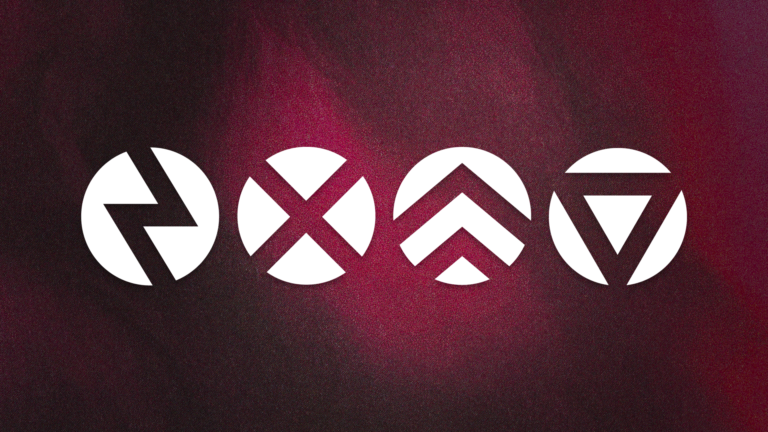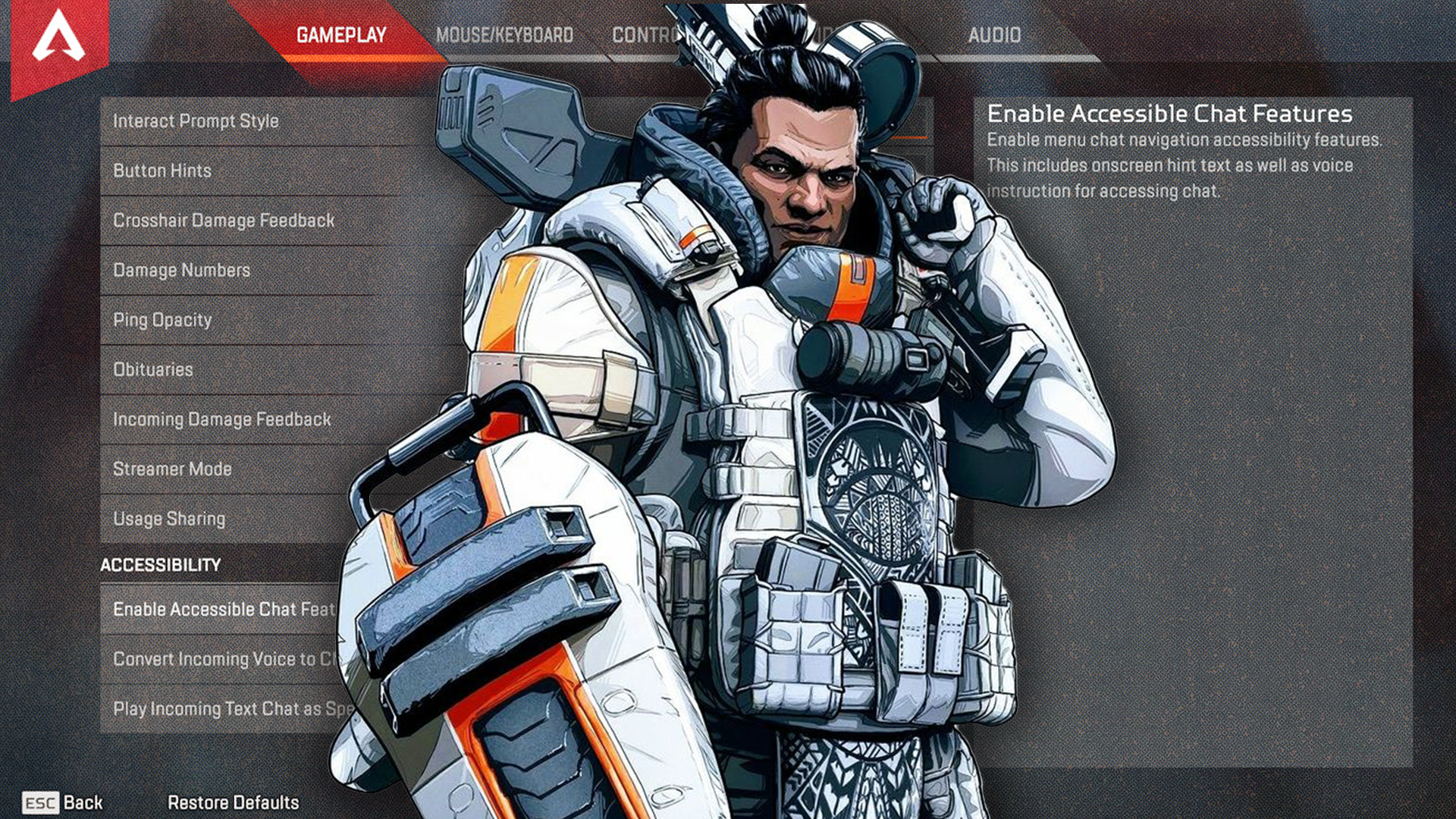
The Best Apex Legends Settings Being Used by the Pros in 2023
At the highest levels of Apex Legends competition, the difference between winning and losing a fight can come down to something as minor as that fraction of a second gained by having the most optimized keybinds. In our guide, we will be taking a look at the most up to date settings that you can run on Apex Legends across your controls as well as your graphics options to provide yourself with the same edge that the top players in the world are using to stay competitive with their peers.
Sensitivity
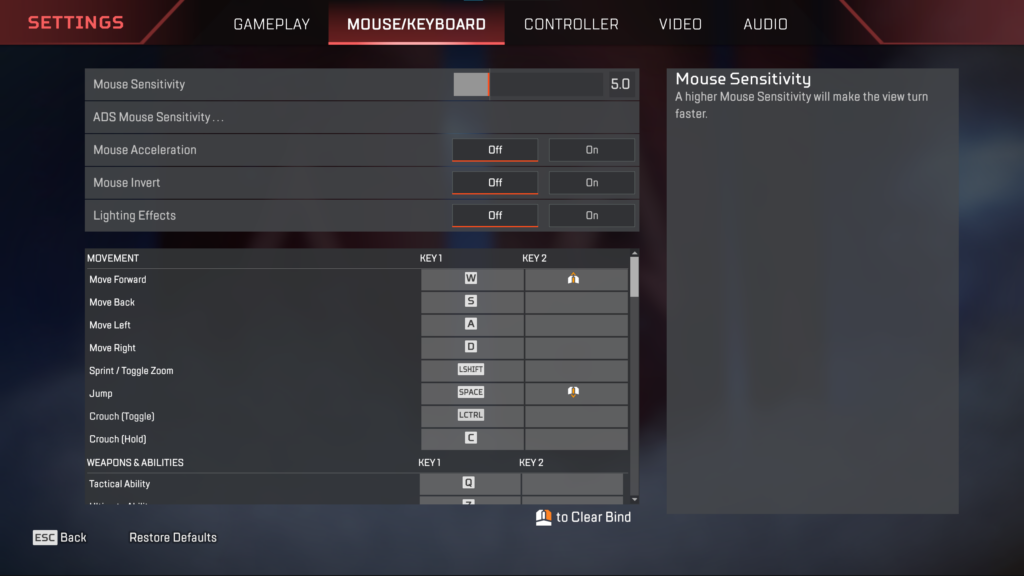
While sensitivity can be a setting that separates the Pros from the Joes, there is no specific meta sensitivity setting that is used as a consensus. The key is finding the right sensitivity that fits a player’s unique playstyle, ability and setup. This can be as granular as the material of your mousepad, if you are wearing a sleeve, what style grip you hold your mouse, and so on.
Players who prefer to use the higher sensitivity tend to do so because it allows them to cover more screen space with movements in a shorter amount of time. If you are trying to land a flick or you’re tap strafing, you will have to throw your arm across your mousepad, but if you’re comfortable with that higher sensitivity, those movements require significantly less physical input from your mouse hand and arm.
That being said, plenty of Pros are playing with low sens. Low sensitivity players prefer the control for aim and tracking moving targets, which can be extremely beneficial in those mid range engagements. If you find that you prefer the more small, deliberate aiming adjustments, you will likely benefit from running low sens.
Similar to athletic gear such as shoes or gloves, it is not as simple as buying the pro gear, or going online and finding a Pro’s exact sensitivity and copying that, you still have to find what fits, what is comfortable and what works for you.
As a launching point to inspire you on your search for the perfect mouse settings, we will run through some of the top Apex Legends players to look at their sensitivity settings.
For a quick primer, DPI is a mouse value, often controlled in the respective software for your mouse, and after that mouse value is the DPI multiplier, for example, 400 DPI 2.0 would be the same as 800 DPI 1.0.
Current NRG player Sweetdreams is currently playing with 800 DPI 1.4, while Dropped, who is currently playing for OpTic Gaming, is running 400 DPI and 2.0. All the way on the other end of the sensitivity spectrum is Dropped’s teammate Skittlecakes, who is playing as by far the highest sensitivity on the pro scene at 1600 DPI 2.7! While this is unusual, it is still what worse best for him. You can contrast this with Complexity’s Monsoon, who is running one of the lowest sens settings at 800 DPI 0.8.
Hey, this isn’t math class and that was a ton of numbers, so we’re going to throw the calculator away and get to the takeaways. From what we can see, a setting of about 800 DPI with a 1.3 to 1.6 multiplier appears to be the current average, and that can be a good starting point to experiment with until you’re able to zero in on your perfect sensitivity.
Aim Lab’s Sensitivity Finder
If you are on PC, we suggest checking out Aim Lab’s Sensitivity Finder, a tool designed to help you identify a sensitivity that fits your current skill set. Watch this video with Ron “Rambo” Kim explaining how to use the tool to find your perfect sensitivity!
Controllers
Controller players, we thank you for reaching it this far and we have not forgotten about you! controller sensitivity settings have a different number system, 3-4 or 4-4 just to name a few, but the same principles apply to controller players as well.
There is one major difference, a LOT of controller Pros are using a specific setting, as they deploy ALC’s, something we will get into in further detail in our controller settings guide!
While players are using a lot of different settings in their ALC’s, and similar to our mouse sensitivity principals, the key is still to find what works best for YOU, it is important to know that ALC’s are commonly used because they give you a lot of control over your controller’s behavior and reactions to your input. We strongly recommend setting up ALC’s and taking the time to tweak and experiment to find that perfect fit, as it will be worth it.
Keybinds
Though they may seem straightforward, keybinds can be used for a variety of personal preferences much like mouse sensitivity. There are a range of factors that can impact this, such as your gear. How many buttons are on your mouse, does your keyboard have a unique layout that allows you to reach additional keys, or does your controller have paddles that can be utilized for extra inputs?
Keeping that in mind, there are also keybind metas that are commonly used, often involving the mouse.
First, the option to choose between Toggle or Hold for Crouch and ADS. Nearly every major Pro player opts to hold both ADS and Crouch in their settings, as the hold option makes it easier to crouch spam, which is a strong technique for dodging and being elusive during those 1v1 nailbiters, as well as dodging while you’re nose deep in a dead player’s loot.
Holding your ADS enables you to switch between ADS and hipfire views quickly and easily, while also feeling much more intuitive. Players who favor shotguns, especially while using the laser sight attachment, are going to feel the benefits of this immediately. Swapping quickly between ADS and hipfire is also a great way to deal with encounters that are up close and personal, allowing you to mix it up with accuracy and mobility, while also making use of the Pro technique of ADSing mid-way through your hipfire spray, so you can reset the bloom on your weapon, which greatly improves your hipfire accuracy and by relation, efficiency.
The second keybind tip here is utilizing the scroll wheel on your mouse. By default, your scroll wheel will flip between your equipped weapons when it is being rotated in either direction, which is intuitive and makes sense. The advanced technique, however, rebinds the upward rotation to move forward and the downward rotation to jump, which opens up some of the wildest movement techniques in the scene.
Utilizing your scroll wheel to jump is beneficial both for bunnyhopping as well as wall bouncing, mobility techniques that allow you to cover ground faster, accomplish trick jumps that make you much more unpredictable, and ultimately, it provides your gameplay with that professional flair.
When you combine the jumping with the forward movement, you’re now adding two of the best movement techniques to your tool kit, Supergliding, and Tapstrafing. Keep an eye out for our upcoming Apex Legends Movement guide to go in-depth with both!
At a glance, these techniques have a big impact on your gameplay because they make you so unpredictable. If you’re moving around, being an erratic target, zipping around corners or taking a 180 turn quickly, you’re making yourself significantly harder to track and most importantly, you’re making yourself harder to shoot. The more difficult you are to land a hit on, the more dangerous you are towards your opponents.
Lower-level players are going to notice a significant impact in their gameplay once they add these movement techniques to their gameplay. There is an expectation that Pro players are using every strategy available at the top level, but that wall bounce tap strafe combo is going to throw your low-level opponents for a loop, making these advanced strategies worth learning at every level of Apex Legends gameplay.
One last important note, double check your keybindings, make sure that you have set your mouse wheel as an ALTERNATIVE keybinding to your default key, usually W, otherwise you’re going to have a big problem in your next match.
Video Settings
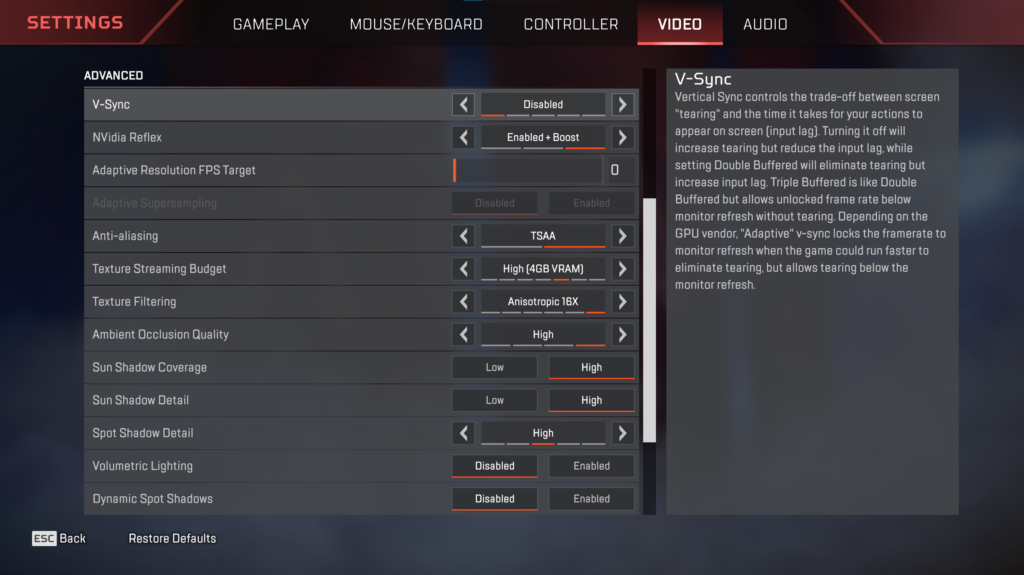
At last, we’ve come to video settings. Now, it is important to keep in mind that specific video settings are dependent on what sort of hardware the player is running, but there are a few key goals that you’ll see in the video settings of pro players. They are striving to make sure they have the highest, smoothest, and most consistent frame rate available, in spite of whatever refresh rate is offered by their monitor.
If you have been able to position yourself that Apex Legends is your primary job or focus, it is important that you have a top-of-the-line PC and monitor setup, but this is not a requirement for every player and you can be successful without playing on some state of the art supercomputer, so don’t worry about breaking your bank trying to upgrade your system if your game runs fine for you. We also want you to know that there have been plenty of players who have broken into the Pro scene with a budget setup.
Getting started, you will want to set your Texture Streaming Budget to high, though this does depend on the GPU, or video card, that you are using. Next, turn down the settings as much as needed, so you can maintain a solid frame rate that works well with your current monitor’s refresh rate.
Volumetric Lighting
Next, go ahead and disable the Volumetric Lighting setting, a setting which is often disabled by players on top-of-the-line PCs.
Volumetric Lighting ultimately has a noticeable impact on the GPU load and overall performance, as well as general gameplay. You know when you look up and you’re suddenly blinded by the in-game sun? When you are looking up to track those Valkyrie ultimates, being able to see the sky clearly can be extremely important, and the boosted frame rate certainly helps also.
Dynamic Spot Shadows
Another setting that is often disabled is Dynamic Spot Shadows, as this can make a quick impact on your overall frame rate, while also making targets slightly easier to see as they’re not being obfuscated by the shadows.
V-Sync
Though V-Sync may seem beneficial given its description, you will find that most Pros are playing with V-Sync disabled, as it can cause input lag. Alternatively, if they are playing on a monitor that is G-Sync compatible, they may have that setting enabled as it can help to prevent screen tearing, a behavior that creates a disruptive line between frames on the screen that look disjointed and jarring.
While some Pros may use the stretched resolutions that you may see in other competitive shooters such as Counter-Strike Global Offensive or VALORANT, the vast majority of Pro players are using a 1080p resolution with a 16:9 aspect ratio.
Lastly, FOV or Field of View, which, put in the most basic terms, expands the radius in which your in-game eyes can see around you, is set to 110 by the vast majority of Pro players in Apex Legends. Ultimately, seeing a wider radius of vision is always going to be beneficial to players.
That covers our 2023 Pro player settings run down, but keep checking back to ProGuides often for more content on settings, movement and other advanced strategies and techniques for Apex Legends and more!